(Last update to this webpage was on 6 January 2023 1:00 AM CET )
Here is a tutorial on how to install League of Legends Custom Skins with CSLOL Manager, which was formerly known as LCS Manager.
1. Download CSLOL Manager.
Download the latest release of CSLOL Manager at https://lcsmanager.com/download/. Click on cslol-manager-windows.exe to download the file.
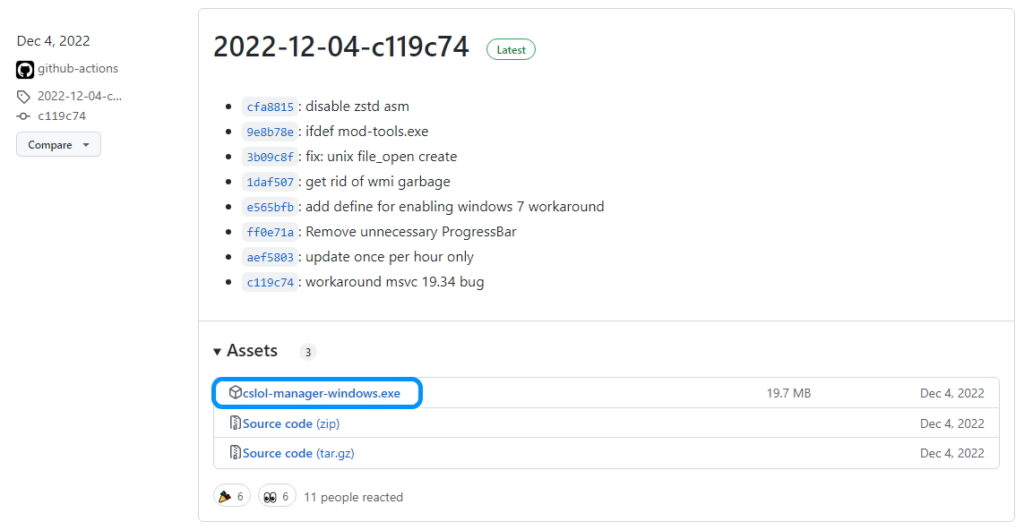
2. Extract CSLOL
Open the file you just downloaded. Select a folder anywhere on your PC and click on Extract.
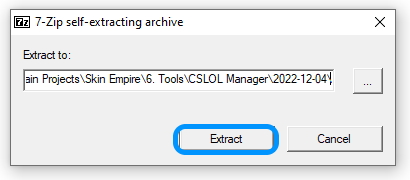
3. Open Folder
Open the folder that came out of the extraction. This will have the CSLOL Manager App inside.
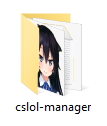
4. Run cslol-manager App
Open the cslol-manager application. Try Run as administrator by right-clicking the application if it isn’t launching.

5. Detect Game
There are 2 options to setup CSLOL Manager the first time you launch the app. At the bottom there is a detect feature. Make sure LeagueClient is running if you want to do the setup this way.
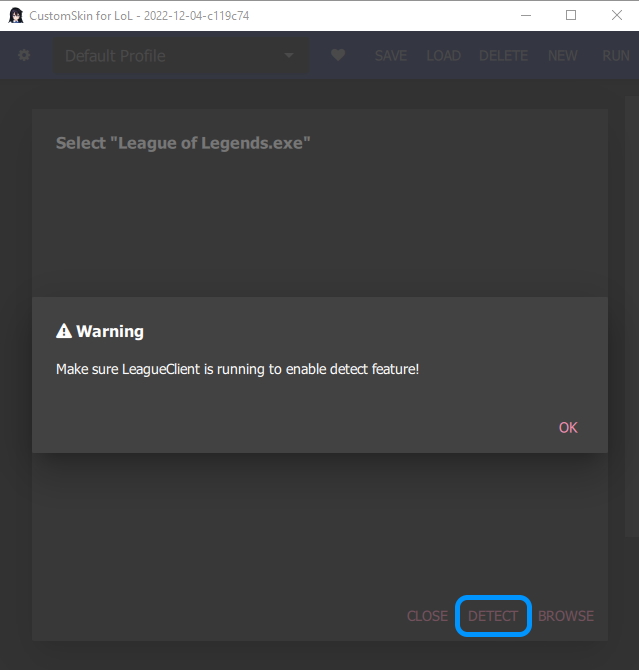
6. Select “League of Legends.exe”
The other option is to use the Browse option instead. Go to your Riot Games folder on your PC (usually on C:\Riot Games\League of Legends\Game\League of Legends.exe) and open League of Legends > Game and select the League of Legends Application and click on open.
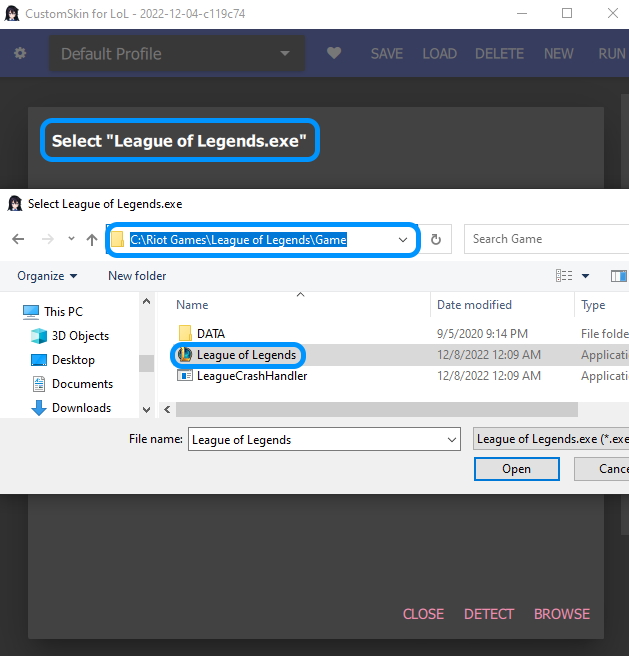
7. Download a skin
Go to https://lolskinempire.com/ and download any skin that you like. This website contains skins that are allowed to be used with CSLOL Manager.
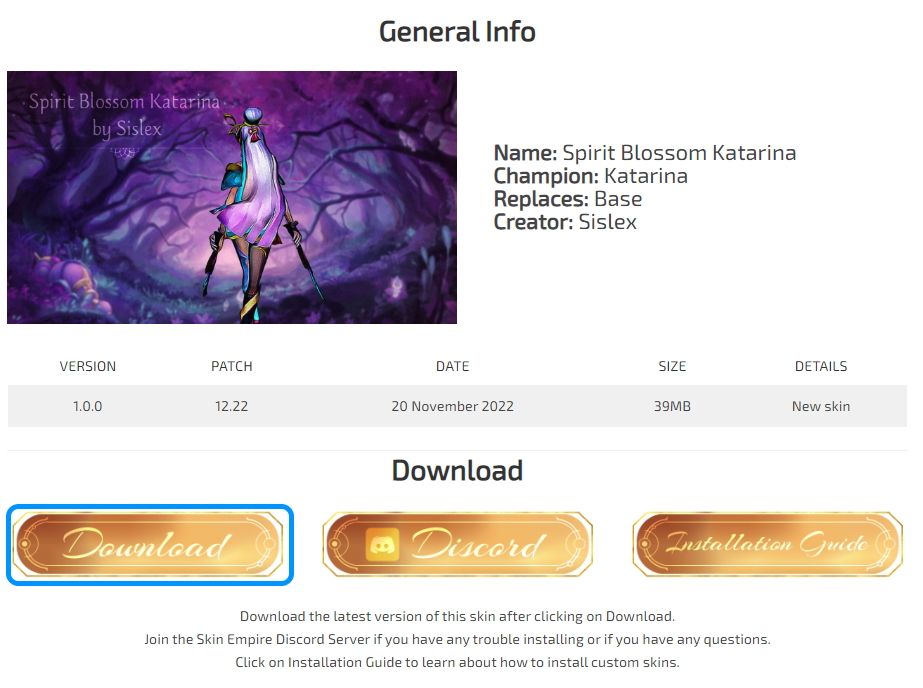
8. Download from Google Drive
Click on the download button at the top right if you’re downloading the skin from google drive.

9. Download anyway
If the file is too large, Google Drive will give a warning which can be ignored. Press Download anyway.
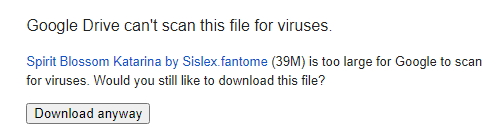
10. Drag & Drop the skin
Drag and Drop the file (has to be in .fantome or .zip format to work in CSLOL Manager). If it’s not working, close the app and try to open CSLOL Manager without “Run as administrator”.
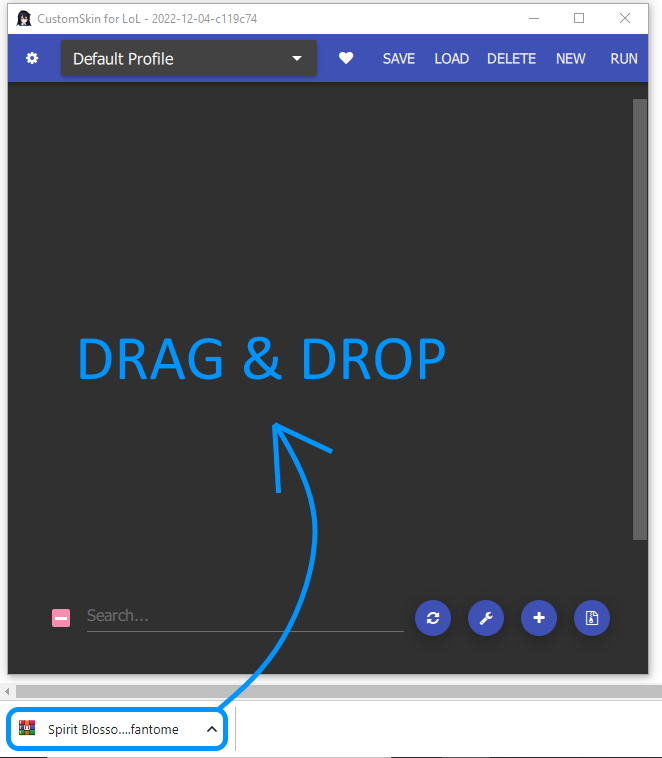
11. Run
After selecting the skins you want to install, click on Run at the top right.
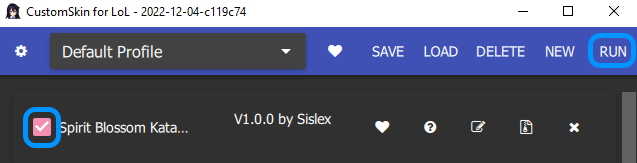
12. Waiting for league match to start
At the bottom of the app, it will say Waiting for league match to start after it’s done installing the skin.
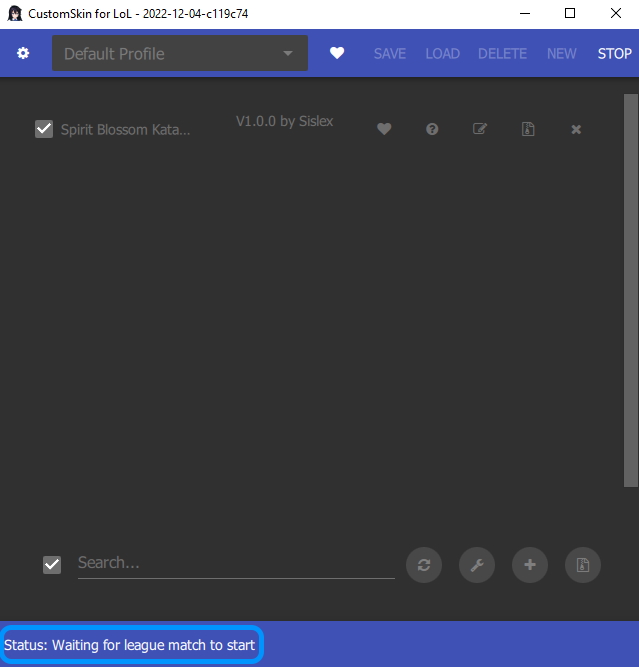
13. Practice tool
Test out the skin in a practice tool match before jumping into a game to make sure the skin doesn’t contain any bugs.
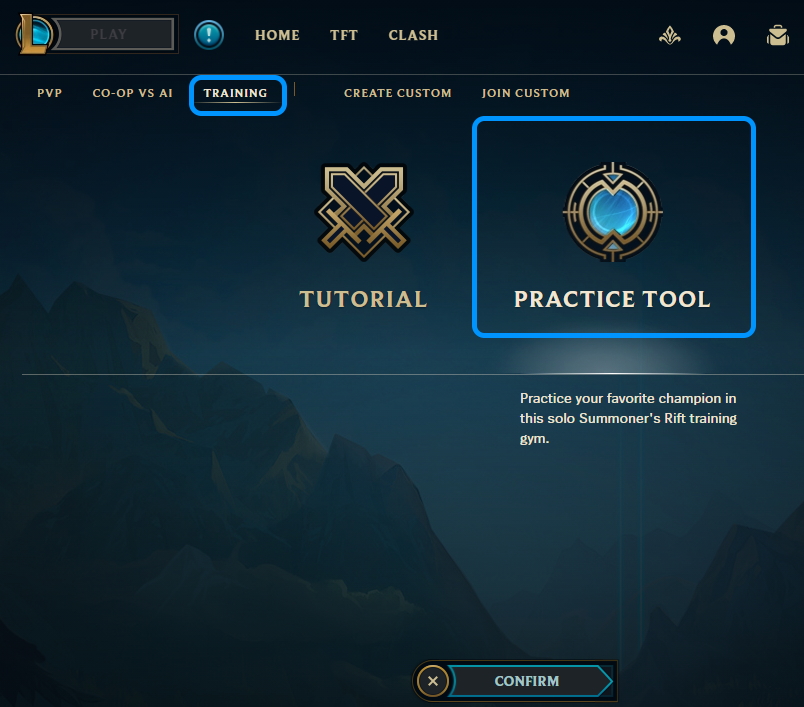
14. Base skin
Be sure to select the base skin in Champion Select, unless it’s mentioned in the post that the custom skin works for other skins as well.
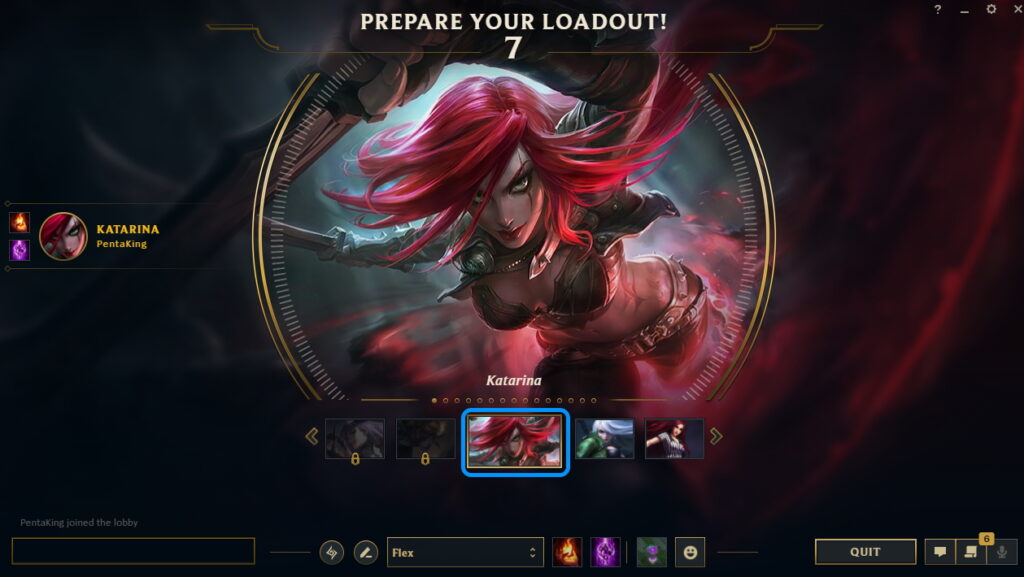
15. Select Very High Character Quality
If the textures of the skin looks weird, set your character quality to high or very high in the settings and this will usually fix the issues. (This happens when the low quality texture files aren’t changed in the mod and it uses the original textures)
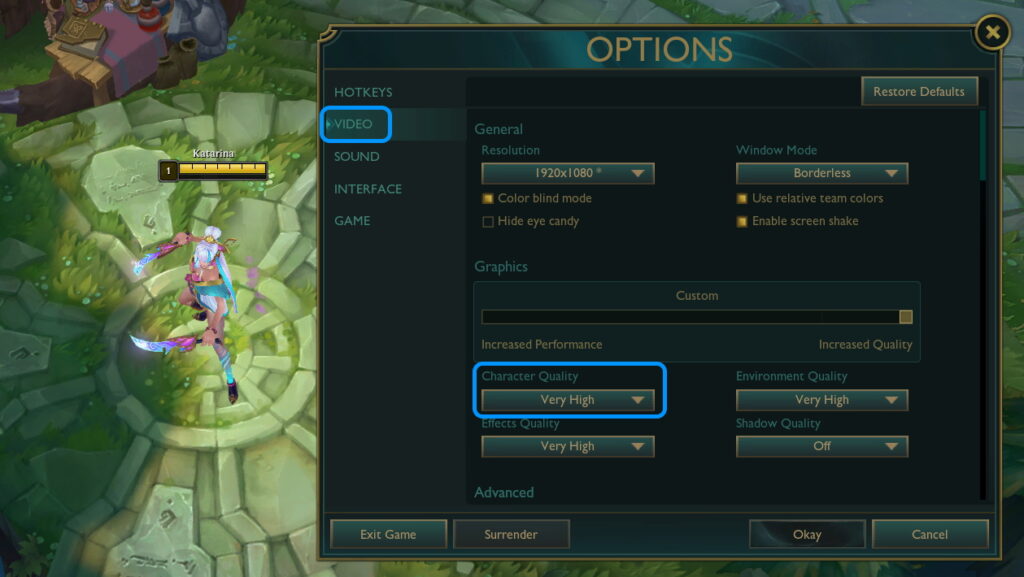
DONE
The skin should be installed. Go ahead and enjoy the skin!
Discord
This website is created as an extention to https://lolskinempire.com/.
If you have any questions about CSLOL Manager or Custom Skins, join the Skin Empire Discord server: https://discord.com/invite/nRxqxBHjeu